Nowadays the management of social media advertising campaigns no longer has to be restricted to the desktop. In the age of increasing dependence on smartphones, Facebook provides users with the ability to control their advertising directly on mobile phones as well as tablets. If you’re on the mobile or would prefer managing your campaign from your phone or tablet, managing Facebook Ads from a mobile device is practical as well as effective. This guide will take you through the steps of controlling your Facebook Ads on your mobile phone, so that your campaigns are optimized and easily track the performance.
1. Introduction to Facebook Ads Manager Mobile App
1.1 What is Facebook Ads Manager?
Facebook Ads Manager is the central place to design, manage and manage your ads through Facebook as well as Instagram. It was initially designed to be used by people using desktops, it’s accessible as a mobile-friendly app available to both Android as well as iOS users. It offers an easy-to-use interface for advertisers to design and manage campaigns at any time and allows them to quickly respond to any performance change and also optimize advertisements on the move.
1.2 Importance of Mobile Ads Management
The ability to manage Facebook advertisements from your smartphone allows marketers to remain connected to their ads wherever they go. When you’re on the road or attending a conference, or at home working You can run your campaign efficiently without having to connect to the desktop or laptop. Being able to make instant changes, keep track of spending and evaluate campaign performance using a mobile device can save precious time, and makes sure that the ads you run are performing perfectly.
2. Installing the Facebook Ads Manager App
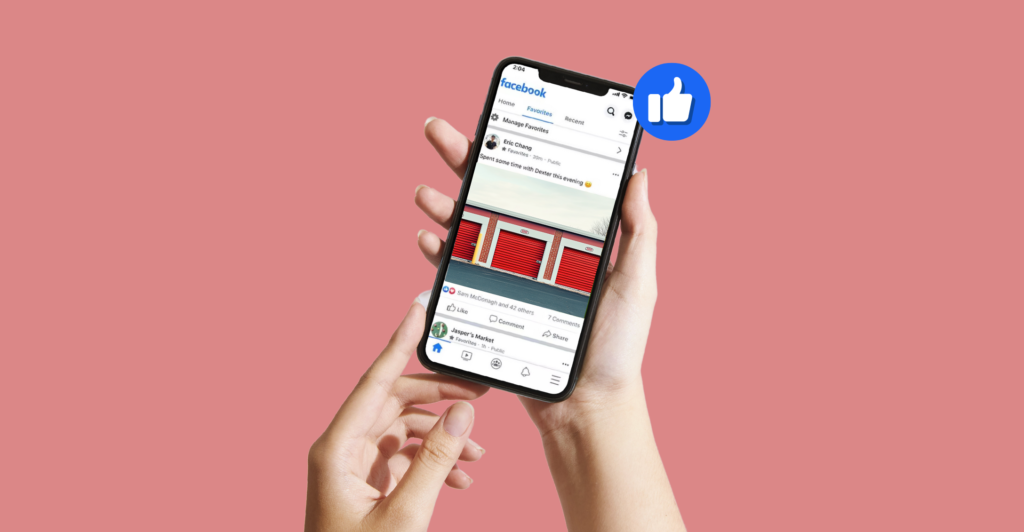
2.1 Downloading the App
For you to begin for the first time, you’ll need to download to install the Facebook Ads Manager app on your smartphone. The app is free for both Android as well as iOS.
- for Android users: Go to the Google Play Store, search for “Facebook Ads Manager,” then click “Install.”
- for iOS users: Visit the App Store Search in the search bar for “Facebook Ads Manager,” then tap “Get” to download the application.
2.2 Logging into Your Account
Once the application is running, you can open the app then sign in using your Facebook account credentials. If you have multiple advertising accounts, choose which one you wish to control. You must be logged in as administrator, or that you have the authorizations to handle ads within the account.
3. Navigating the Facebook Ads Manager Mobile Interface
3.1 Overview of the Main Dashboard
Once you have opened your first time using the Facebook Ads Manager mobile app and open it, you’ll be met by the primary screen. The interface was designed to provide you with a visual representation of the effectiveness of your advertising campaign including easy-to-read metrics such as the reach, engagement and conversions. It is extremely customizable that lets you filter and present the which is relevant to your goal.
The most important areas of the dashboard comprise:
- Campaigns The summary of all active campaigns.
- Ad Sets The breakdown of ads sets in your campaign.
- Ads Information about the individual advertisements running in each advertising set.
- Notifications alerts you about your advertising’s performance, or other issues that may affect your account.
3.2 Navigating the Menu
Navigation is straightforward and easy to use. On the lower part of the screen is a menu an option menu with:
- Home Review the total effectiveness of your campaign.
- Campaigns Make and run campaigns.
- Ads Watch individual ads.
- Reports Get detailed reports and information about the performance of your ads.
- Tools Get access to additional tools such as insights into the audience and management of budgets.
4. Creating and Managing Facebook Ads on Mobile
4.1 Creating a New Campaign
One of the most important advantages in Facebook Ads Manager Facebook Ads Manager app is its ability to build new campaigns. To start a new campaign using your smartphone Follow these steps:
- Press the “+” button located in the upper right corner of the screen. This will allow you to start an entirely new campaign.
- Pick your objective for the campaign (e.g. awareness consideration, Conversion, etc.). This will dictate what Facebook will optimize your advertisements.
- Determine your audience’s target according to demographics, geography preferences, as well as other behaviors. It is possible to create an entirely new audience, or you can use the saved audience.
- Make a budget and schedule. Choose if you would like either a lifetime or daily budget as well as the starting and date of the campaign.
- Design the ad using the appropriate format for your ad (carousel or single image video or any other. ) by adding the required pictures, text or video material, then connecting to your landing webpage.
4.2 Managing Active Campaigns
After your campaigns have gone in place, you are able to manage them from within the application. It is possible to pause or modify campaign as required:
- Stop Campaign If you’re looking to temporarily stop a campaign you can simply click on the campaign and then choose”Pause. “Pause” option.
- Editing Campaign Edit Campaign: To make adjustments to a campaign that is in active status simply tap it then choose “Edit,” and adjust the goal, viewers, or artistic elements.
- Change budget and schedule The ability to increase or reduce your budget, as well as alter the schedule of your campaign at any time.
4.3 Viewing Ad Performance
In order to monitor the effectiveness of your ads using the mobile app you’re able to see key indicators including:
- Reach Reach: The amount of people who have seen your advertisement.
- Engagement Level of engagement with your advertisement that includes comments, likes or shares.
- Conversions the number of activities that are that are triggered by an advertisement, like forms submissions and purchases of products.
4.4 Editing Ads
If you find an unsatisfactory advertising campaign, you can change it from your mobile application. Simply:
- Click on the advertisement you wish to change.
- “Edit” or click “Edit” to modify the text, the media or the call-to-action.
- Make the necessary changes and Facebook will replace your advertisement to reflect the latest contents.
5. Controlling Budgets and Payrolls on Mobile
5.1 Setting Campaign Budgets
You are able to control your ad budget through the mobile app easily. In the process of creating a new campaign, you are able to choose either the day-to-day budget (spending an amount fixed each day) or an life-time budget (total sum over the duration of the campaign). It’s also possible to alter the budget anytime by changing the campaign’s settings.
5.2 Monitoring Spending
The app on mobile lets you monitor the expenditure in real time to ensure that you are staying within the limits of your budget. You can tap on a advertising or campaign set-up for an overview of what was spent to date.
5.3 Making Payments
If you’re looking to upgrade the payment methods you use, you are able to make it happen using the mobile application. Go to the “Payment Settings” section to make changes to the credit or debit cards you use, PayPal accounts, or different payment options.
6. Analyzing Reports and Insights
6.1 Viewing Detailed Performance Reports
Mobile apps provide an in-depth report on the performance of your campaign. It allows you to analyze your campaigns through various metrics such as:
- Impressions What is the number of instances your ads were seen.
- “Click-through” Rate (CTR): The proportion of users who clicked through your ads.
- Return on Advertising Spend (ROAS): How many dollars of income your advertisements generated as compared to what you paid for them.
6.2 Customizing Reports
Custom reports can be created which display only the data that you require. Click on “Reports” in the menu then select the measures, date ranges and types of campaigns that you wish to concentrate on. This will help you monitor results against the goals of your business.
7. Tips for managing Facebook Ads on Mobile
7.1 Stay On Top of Notifications
You can enable notifications on the Facebook Ads Manager app so you are able to receive notifications about problems, budget overruns or changes in performance. Being quick to respond to these alerts will help you make educated decisions, and helps you avoid costly expenses.
7.2 Test and Optimize Ads
Utilize A/B tests for your advertising to discover the ones that perform best. Mobile management provides you with the possibility of making adjustments quickly, allowing better performance.
7.3 Track ROI
Review your campaigns’ performance regularly and its ROI to be sure that the ad budget is delivering what you expect. If you find that a campaign isn’t operating in the way you expect, modify it on your smartphone.
Conclusion
Controlling Facebook ads from a mobile device can provide significant benefits with regard to ease of use, flexibility, and instantaneous response. Through Ads Manager Ads Manager app, you can manage, create, and enhance campaigns from any location and ensure that your advertisements remain in the best way possible. If you follow the guidelines in this tutorial and you’ll be able effectively manage your Facebook ads and keep track of the results, and adjust in the field and all in the palm of your palm.




